
| What’s a Pronto? It a universal remote control that uses a touch screen so you can fully programme it and design it to suit what you need. It was getting silly the amount of remotes that I had, I think at last count I had and for example if I wanted to watch a DVD a needed the TV remote to set the right channel, then the AV Amp remote to select DVD and adjust the volume and finally the DVD remote to control the DVD thats 3 remotes just to watch a DVD… something had to change. I’ve had a universal remote before but it was the type you see at Dixons with a load of buttons and you enter a code for each device that you have. This worked ok but you were stuck with the preset buttons on it and having to use totally unrelated buttons for different things like maybe the telextext button brought up the DVD menu. I had seen the Phillips Pronto and the Marantz version in some of the tech mags that I read they had always got a good review. So while I was buying something at a local hi-fi shop I asked for a good deal on one. The Pronto is quite large with most of it taken up with a black and white touch screen with a couple of buttons on the right and below the screen. Touching the screen brings the unit to life and you can adjust the contrast or use the backlight feature if its dark. The Pronto works off of either four AA batteries or a rechargeable battery pack that comes with the optional recharging dock. When using the recharging dock, the Pronto can run for several days on a single charge. I just use normal batteries as everywhere seems to be selling huge packs of AA batteries for cheap prices and Im getting a couple of months useage without having to change batteries. The pronto does come with some preset screens that you can add or remove buttons to using the pronto and label all the buttons up using a keyboard that appears on the touchscreen. The pronto has a learning eye so you can assign any function to any button by pointing your existing remote at it. But enough of that.. you spent all that money on a cool remote you dont want to use the basic buttons that came with the thing. To get the most out of it you need a PC. Get onto the philips website and download prontoedit. This software lets you design all the screens for you remote on your pc and then download it into the pronto. This is where you can be creative as you want. Designing you own layouts, new buttons, background pictures and even music if you want. People have added telephone directories and even basic games to these things. Be warned, although the software is relatively easy and only takes a couple of hours to get your head round it takes a LONG time to sort out your configuration. There is nothing stopping you using some of the standard functions but doing it all yourself takes time and you can probably look at two weeks of playing before you are happy. There are a lot of pronto users out there and some really cool websites where you can download peoples configurations and pinch their designs and you can also search for your kit and download all the codes for your TV and DVD etc to save you having to learn them all. There are also codes for functions that maybe you didn’t have on your original remote such as an off button and an on button, you probably just had an on / off button or codes to change the AV channels where as before you may have had a button that went through them one at a time. The websites are the best places to start. Get all the codes for your kit and get some desining examples and then start thinking about how you want to lay yours out. Most people have done what I have done and the start pages contains a list of kit that you have and then clicking on the kit opens up the controls for that device. Others have built a frontend that asks you who you are so you may want different buttons for your kids than for yourself. Another really powerful feature is the ability to stack commands. A classic example of this is for selecting the SKY channels. You download a classic SKY digit control that has buttons for 0-9 and all the codes to control your SKY box associated with those buttons. Then using the remore and pressing those buttons on your pronto changes to the channel on the sky box much like any remote control does. Where the pronto goes one further is that you can download all the SKY tv channel logos and create pages on your remote. So for example I have a music page with the MTV logos, The Box, kiss etc. When you press the MTV pic I have told the pronto to use the codes from the digit buttons that I already have done. So I tell it to use the digit 4 then pause for a bit then use the digit 4 then pause then use the digit 0. So pressing the MTV logo will change the channel to 440…. MTV. Likewise you can use this for controling multiple devices. Say on your home page you have a DVD icon. When you press this you can tell the pronto to select DVD on your AV amp, send an On command to the DVD player and change the TV to the right channel.. all from the touch of a button. To get the ProntoEdit software and check the website where you can download all this stuff head on over to www.pronto.philips.com Here are some screenshots from my current configuration which can be downloaded here |

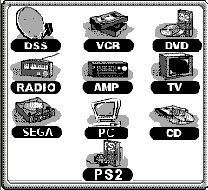 | 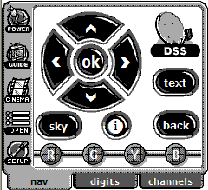 | 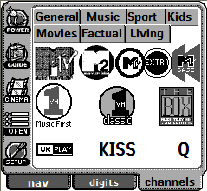 |
| This is my home page. You get to see this when the pronto starts up. There is an icon for each bit of kit that I want to control. Touch these icons will not only send commands to the devices but also open up the next page containing controls for that device | For example if you pressed the DSS icon then the AV amp would swich to sky and this page would be presented with most of the common controls. Note the tabs at the bottom for digits and channels these open up further pages | This is the Music Channels page. Most of the channels that I watch on sky have their own logo and pressing the logo will change sky to that channel. |
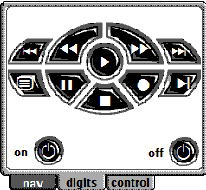 | 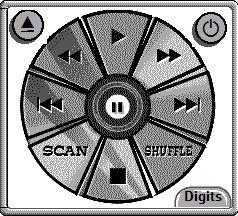 | 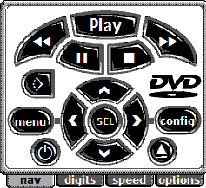 |
| VCR Control Page | CD Control Page | DVD Control Page |